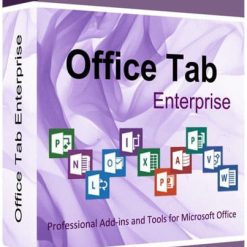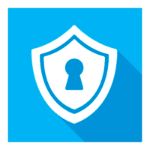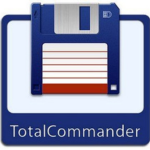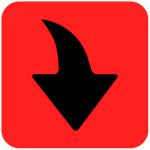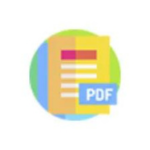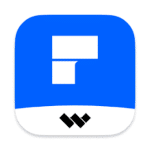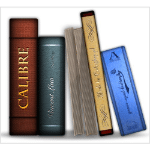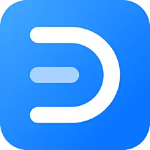برنامج أوفيس تاب | Office Tab Enterprise
يدعم Office Tab Enterprise فتح العديد من مستندات Office وعرضها وتحريرها في نافذة مبوبة واحدة ، مثل متصفحات الويب – Google Chrome و Firefox وما إلى ذلك.
يجلب الواجهة المبوبة إلى Microsoft Office 2019 و 2016 و 2013 و 2010 و 2007 و 2003 و Office 365 (بما في ذلك Word و Excel و PowerPoint و Publisher و Access و Project و Visio).
– قراءة وتحرير وإدارة ملفات متعددة داخل علامات التبويب
– فتح وحفظ وإغلاق جميع الملفات بسهولة
– تحديد الملفات عن طريق تعليم علامة التبويب بلون
– تصنيف وإدارة الملفات مجموعة تلو الأخرى
وفى هذه التدوينة نقدم لكم آخر إصدار من البرنامج مرفق معه التفعيل.
_
برنامج أوفيس تاب | Office Tab Enterprise
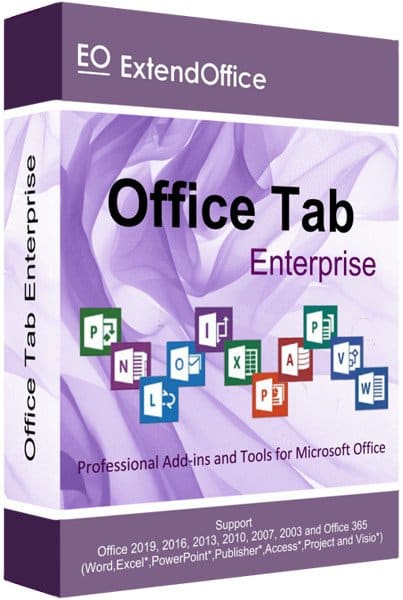
_
مزيد من المعلومات عن البرنامج:
حفظ الكل بضغطة واحدة
تتمثل الميزة الرئيسية لبرنامج Office Tab في أنه يمكنك توفير الوقت من خلال دمج أفعالك! على سبيل المثال ، إذا فتحت عدة ملفات ، فلن تضطر إلى حفظها وإغلاقها بشكل فردي ؛ فقط انقر على “حفظ الكل” من قائمة السياق وسيتم حفظ جميع ملفاتك. هل تريد إغلاق جميع الملفات المفتوحة؟ ما عليك سوى تحديد “إغلاق الكل” وسيتم إغلاق جميع ملفاتك.
إدارة المستندات في تفاصيل المجموعات
في Office Tab Enterprise ، يمكنك إضافة ملف Microsoft Office محفوظ إلى مجموعة. يمكنك بسرعة فتح مجموعة من المستندات أو مجموعة من ملفات Excel وما إلى ذلك. باستخدام ميزة مجموعة المفضلة هذه ، يمكنك تطبيق العمليات التالية على مجموعة من المستندات في تطبيقات Microsoft Office بسهولة.
إضافة مستند إلى مجموعة ؛
افتح مجموعة من المستندات ؛
إغلاق مجموعة من المستندات ؛
حفظ مجموعة من الوثائق.
إعادة تسمية الملفات بسهولة
لا يتعين عليك فتح مربع الحوار “حفظ باسم” لإعادة تسمية ملف. ما عليك سوى النقر على “إعادة تسمية” في قائمة السياق في علامة التبويب وإدخال اسم الملف الجديد – الأمر بهذه البساطة! إذا كنت تريد حفظ الملف في مجلد آخر ، فحدد “حفظ باسم” من قائمة السياق.
يعرض اسم الملف الكامل
إذا كان اسم الملف طويلًا ، فعادةً ما يعرض شريط مهام Windows جزءًا صغيرًا منه ، وهو ما يمثل غالبًا مشكلة. ومع ذلك ، مع تثبيت Office Tab ، ستتمكن من رؤية اسم الملف بالكامل على شريط علامات التبويب ، بغض النظر عن طوله.
قائمة سياق مفيدة
انقر بزر الماوس الأيمن فوق علامة تبويب أو شريط علامات تبويب للوصول إلى قائمة سياق شريط علامة التبويب / علامة التبويب. يجمع Office Tab أيضًا بين بعض عناصر الأوامر الشائعة في Microsoft Office ، مما يتيح لك الوصول إلى هذه العناصر بسرعة أكبر.
سهل الاستخدام
تسمح لك الواجهة المبوبة بفتح مستندات متعددة في نافذة واحدة. يظهر كل مستند كعلامة تبويب جديدة داخل النافذة (وليس نافذة جديدة) ويمكن الوصول إليها بنقرة واحدة. تعمل هذه الميزة على تحسين كفاءتك عند العمل مع برامج Microsoft Office (Word و Excel و PowerPoint و Project و Publisher و Access و Visio).
أداء عالي
يعتمد Office Tab على تقنية Microsoft Office الإضافية القياسية. لا يؤثر على أداء التطبيق القياسي وله حجم ملف صغير للغاية.
نقل علامات التبويب
يمكن تحريك علامات التبويب بسهولة عن طريق السحب. يمكنك التبديل بين علامات التبويب باستخدام الماوس أو يمكنك تنشيط علامة تبويب بالضغط على Alt + N (“N” هو ترتيب علامات التبويب “1 ، 2 ، 3 …”).
تخصيص مظهر علامة التبويب
ألوان علامات التبويب وشريط علامات التبويب قابلة للتخصيص. هناك 11 نمطًا لتختار من بينها. داخل كل نمط ، يمكن تغيير نمط الخط واسم كل علامة تبويب ليناسب تفضيلاتك (لتطبيق هذه التغييرات ، ستحتاج إلى إغلاق Microsoft Office وإعادة تشغيله).
يدعم أوفيس (32/64): Office 365 و Microsoft Office 2003 و 2007 و 2010 و 2013 و 2016 و 2019 و 2021.
يدعم أنظمة تشغيل (32/64): Windows 7/8 / 8.1 / 10/11 ، XP ، Vista ، Windows Server 2003-2019 ، Citrix System / Windows Terminal Server.
_
تحميل موفق للجميع
انتهى الموضوع
تابع أحدث و أفضل البرامج من قسم البرامج من هنا
كما يمكنك متابعتنا على صفحة فارس الاسطوانات على الفيسبوك
مع تحيات موقع فارس الاسطوانات