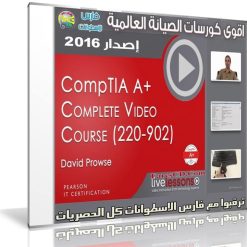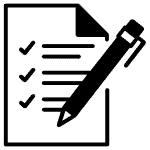يعترف بالحاصلين علي شهادة (+A) كـ(فني او تقني حاسوب) رسميا. وتعتبر هذه الشهادة مُحايدة اذ انها تغطي عدة تقنيات و انظمة تشغيل من مايكروسوفت, ابل, نوفل (شركة) و بعض تقنيات لنكس
طورت شهادة (+A) سنة 1993. وكان هناك خمسة نسخ من اختبار هذة الشهادة 1993, 2003, 2006, 2009 و 2012 تقسم على اختبارين. نسخة عام 2003 قسمت الى اختبار معدات و اختبار برمجيات واقيلت هذه النسخة في عام 2007.
ويخص اختبار (+A) مهنيي تكنولوجيا المعلومات اللذين يمتلكون خبرة ما يقارب 500 ساعة. يحُل الاختبار باستخدام الحاسوب ويكون على شكل اسئلة متعددة الخيارات
وتعتبر شهادتي الـ(+A) و (+Network) كمؤهلاً لشهادات (MCSA و MCSE) التي تصدرهما مايكروسوفت.
وفى هذه التدوينة أقدم لكم كورس شامل لأحدث إصدارات هذه الشهادة لعام 2016
الكورس كامل فيديو بجودة عالية من شركة لايف ليسون
كورس صيانة الكومبيوتر 2016 | LiveLessons – CompTIA A+ 220-902
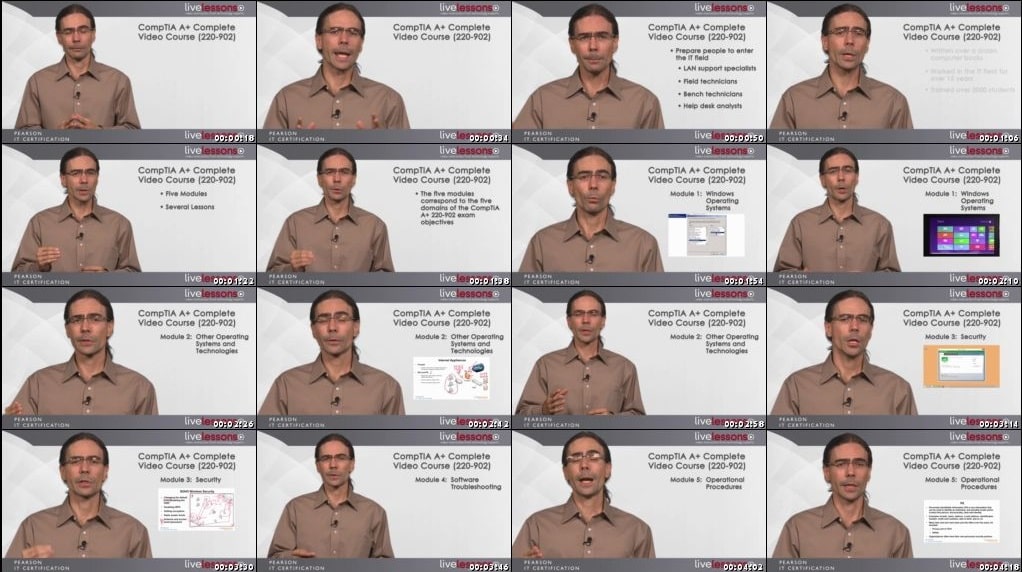
محتويات الكورس :
Lesson 1: Motherboard Components
Learning Objectives
1.1: Form Factors
1.2: The CPU, RAM, and the Chipset
1.3: The BIOS and Lithium Battery
1.4: Expansion Slots
1.5: The Case and Connections
Match the CPU, RAM, and HD connection to the correct areas of the motherboard
Drag and drop interactive exercise
1.6: PC Build: The Motherboard
Motherboard Ports
Hardware sim
Lesson 2: The CPU
Learning Objectives
2.1: Socket Types
Match CPU sockets to the right CPU
Drag and drop interactive exercise
2.2: CPU Speed
2.3: CPU Characteristics
2.4: Cooling
2.5: PC Build: The CPU
Installing a CPU
Hardware sim
Lesson 3: RAM
Learning Objectives
3.1: Types of RAM
Identify Types of Memory Used in PCs
Hardware sim
Match the pinout to the right type of DDR
Drag and drop interactive exercise
3.2: Calculating the Data Transfer Rate of RAM
3.3: RAM Features
3.4: RAM Compatibility
3.5: PC Build: RAM
Lesson 4: PC Expansion Cards
Learning Objectives
4.1: Types of Expansion Cards I
4.2: Types of Expansion Cards II
4.3: PC Build: Expansion Cards
Lesson 5: Power Supplies
Learning Objectives
5.1: Power Connector Types
Match the power connection to the right device
Drag and drop interactive exercise
5.2: Power Supply Specifications
5.3: PC Build: Power
Providing Power to Motherboard
Hardware sim
Lesson 6: Storage
Learning Objectives
6.1: Magnetic Hard Drives
Installing Magnetic Storage Media
Hardware sim
Match the data transfer rate to the correct type of SATA
Drag and drop interactive exercise
6.2: Solid-State Hard Drives
6.3: Flash-based Drives
6.4: Optical Drives
6.5: Tape Drives
6.6: RAID Concepts and Hardware
6.7: PC Build: Storage
Adding a Conversion Bracket to Enable SATA Ports to be used with eSATA Drives
Hardware sim
Lesson 7: The BIOS
Learning Objectives
7.1: Accessing the BIOS
7.2: BIOS Component Information
7.3: BIOS Configurations
7.4: Diagnostics and Monitoring
7.5: PC Build: Flashing the BIOS
Lesson 8: PC Connections
Learning Objectives
8.1: Display Connections
Match the video port with the standard
Drag and drop interactive exercise
8.2: Audio Connections
8.3: Device Connections
8.4: Wireless Connections
8.5: Adapters and Converters
8.6: PC Build: Connecting Equipment
Lesson 9: Custom PC Configurations
Learning Objectives
9.1: Design Workstations
9.2: Gaming PCs
9.3: HTPCs
Match the most important components to the custom PC configuration
Drag and drop interactive exercise
9.4: Home Server PCs
9.5: Virtualization Workstations
9.6: Thick Clients Versus Thin Clients
9.7: Audio/Video Editing Workstations
Lesson 10: Displays
Learning Objectives
10.1: Display Types
10.2: Refresh Rates and Frame Rates
10.3: Resolution
Configure Resolution in Windows
OS/UI Sim
10.4: Color Depth
10.5: Aspect Ratio
Match definitions for resolution, color depth, refresh rate, etc.
Drag and drop interactive exercise
10.6: Brightness and Contrast
10.7: Signal Types, and Filters
10.8: PC Build: The Monitors
Lesson 11: Peripherals
Learning Objectives
11.1: Input Devices
11.2: Output and Hybrid Devices
11.3: PC Build: The Input Devices
Lesson 12: Printers
Learning Objectives
12.1: Types of Printers & Maintenance
12.2: Configuration Settings
12.3: Device Sharing
12.4: The Laser Print Process
Re-arrange the laser printing process in order
Drag and drop interactive exercise
12.5: Virtual Printing
12.6: PC Build: The Printer
Module 1 Glossary Quiz
Matching exercise
Module 1 Quiz
25 questions with explanations and remediation
Lesson 13: Computer Networking Introduction
Learning Objectives
13.1: What is a Computer Network?
13.2: What are the Reasons for having a Computer Network?
13.3: Clients versus Servers
13.4: Network Topologies
13.5: Network Media
13.6: Bandwidth and Data Transfer Rate
Lesson 14: Network Architecture Devices
Learning Objectives
14.1: Switches
14.2: Routers
14.3: Access Points
14.4: Firewalls
14.5: Ethernet-based Devices
14.6: More Network Devices
Match the network device to its description
Drag and drop interactive exercise
Lesson 15: Wired Networks
Learning Objectives
15.1: Coaxial and Fiber Optic Types and Connectors
15.2: Twisted Pair Cable and Connectors
15.3: Twisted Pair Cabling and Testing Tools
Match the cabling tool to its use
Drag and drop interactive exercise
Lesson 16: Wireless Networks & SOHO Networking
Learning Objectives
16.1: Wireless Standards
Match the correct frequency to the 802.11 standard
Drag and drop interactive exercise
16.2: Encryption Types
Match the encryption type to its definition
Drag and drop interactive exercise
16.3: Wireless Channels
16.4: NAT and Port Forwarding
16.5: DHCP
16.6: DMZ
Lesson 17: Internet Connection Types
Learning Objectives
17.1: Cable Internet, DSL, and Fiber Optic Internet Services
17.2: Cellular Internet, Mobile Hotspots, and Tethering
17.3: Dial-up and ISDN
17.4: Satellite Internet
17.5: WiMAX and Line of Sight Wireless
Lesson 18: TCP/IP
Learning Objectives
18.1: IPv4
18.2: IPv6
Ping the Loopback for IPv4 and IPv6
OS/UI Sim
18.3: Public versus Private Addresses
18.4: Static versus Dynamic Addresses
Configure Static IPv4 Public and Private Address
OS/UI Sim
18.5: Subnet Masks
Match actual IP addresses to the categories they belong to
Drag and drop interactive exercise
18.6: Client IP Settings
Lesson 19: Ports and Protocols
Learning Objectives
19.1: TCP versus UDP
19.2: DHCP
19.3: DNS
19.4: SMB, CIFS, AFP, and SNMP
19.5: SSH
19.6: Common TCP/IP Ports
Match the port number to its respective protocol
Drag and drop interactive exercise
Module 2 Glossary Quiz
Matching exercise
Module 2 Quiz
25 questions with explanations and remediation
Lesson 20: Laptop Expansion Options
Learning Objective
20.1: SODIMMs
Match DDR SODIMM types to their pinouts
Drag and drop interactive exercise
20.2: Ports and Adapters
Connecting External Devices Through Laptop Ports
Hardware sim
Lesson 21: Laptop Hardware Replacement
Learning Objectives
21.1: Laptop: Hard Drive Removal and Installation
21.2: Laptop: Power and Speakers
21.3: Laptop: Housing and Screen
21.4: Laptop: Keyboard and Touchpad
21.5: Laptop: CPU, System Board, and Mini PCIe
Installing Laptop Components: Memory, Battery, and Hard Drive
Hardware sim
Lesson 22: Laptop Displays
Learning Objectives
22.1: Types of Laptop Displays
22.2: Laptop Components
Lesson 23: Laptop Function Keys and Features
Learning Objectives
23.1: Keyboard and Touchpad Functionality
23.2: Display Functionality
23.3: Docking Stations and Port Replicators
23.4: Laptop Security
Lesson 24: Characteristics of Smart Phones and Tablets
Learning Objectives
24.1: Tablets
24.2: Smart Phones and Phablets
24.3: Wearable Technology
24.4: E-readers, Smart Cameras, and GPS
Match mobile devices to their respective characteristics.
Drag and drop interactive exercise
Lesson 25: Ports and Accessories of Smart Phones and Tablets
Learning Objectives
25.1: USB and Vendor-specific Ports
25.2: Wireless Connections
25.3: Mobile Hotspots
Enable a Mobile Hotspot
OS/UI Sim
25.4: Memory Upgrades
25.5: Other Mobile Accessories
Module 3 Glossary Quiz
Matching exercise
Module 3 Quiz
25 questions with explanations and remediation
Lesson 26: PC Troubleshooting
Learning Objectives
26.1: Introduction to Troubleshooting
Match the troubleshooting step to its description
Drag and drop interactive exercise
26.2: Troubleshooting PC Boot Issues
26.3: Troubleshooting Other Common Desktop Symptoms
26.4: Troubleshooting Power Issues
26.5: Troubleshooting Failure to Boot to Hard Drive
Lesson 27: PC Troubleshooting Tools
Learning Objectives
27.1: Power Supply Tester
27.2: Multimeter
27.3: POST Devices
27.4: Loopback Plugs
27.5: More PC Tools
Match the PC troubleshooting tool to its description
Drag and drop interactive exercise
Lesson 28: Troubleshooting Hard Drives and RAID Arrays
Learning Objectives
28.1: Hard Drive Issues
28.2: BSOD
28.3: RAID Errors
Lesson 29: Hard Drive Troubleshooting Tools
Learning Objectives
29.1: Physical Tools
29.2: Windows Utilities
29.3: Third-Party Utilities
Lesson 30: Troubleshooting Video Issues
Learning Objectives
30.1: Video Troubleshooting Part 1
30.2: Video Troubleshooting Part 2
Lesson 31: Troubleshooting Wired and Wireless Issues
Learning Objectives
31.1: Connectivity Problems
31.2: APIPA
31.3: IP Conflicts
31.4: Slow Transfer Speeds
31.5: Low RF Signal Problem
31.6: SSID Not Found Issue
Lesson 32: Network Troubleshooting Tools
Learning Objectives
32.1: Hardware-based Network Troubleshooting Tools
32.2: Software-based Network Troubleshooting Tools
Identify Tools Used in the Field by a Network Technician
Hardware sim
Lesson 33: Troubleshooting Mobile Devices
Learning Objectives
33.1: Troubleshooting Common Mobile Device Issues Part 1
33.2: Troubleshooting Common Mobile Device Issues Part 2
33.3: Troubleshooting Common Mobile Device Issues Part 3
33.4: Troubleshooting Common Mobile Device Issues Part 4
33.5: Mobile Device Disassembling Processe
Lesson 34: Troubleshoting Printers
Learning Objectives
34.1: Troubleshooting Common Printer Issues Part 1
34.2: Troubleshooting Common Printer Issues Part 2
34.3: Troubleshooting Common Printer Issues Part 3
34.4: Troubleshooting Common Printer Issues Part 4
34.5: Printer Troubleshooting Tools
Match the printer issue to its solution
Drag and drop interactive exercise
Performing Printer Maintenance
Hardware sim
Module 4 Glossary Quiz
Matching exercise
Module 4 Quiz
25 questions with explanations and remediation
Summary
Summary
Practice Exam
Explanations and remediation
Configure a CIDR IP Address
OS/UI Sim
Configuring a Network Printer with TCP/IP Port in Windows 8
OS/UI Sim
Connect to a Wireless Network in Windows 8
OS/UI Sim
Configure Full Duplex Mode in the Network Card in Windows
OS/UI Sim
Troubleshoot a Disabled WiFi Connection in Windows 8
OS/UI Sim
Change the BIOS Boot Priority to Hard Drive First
OS/UI Sim
Hardware sim #11
Hardware sim
Student evaluations and completion survey
** تحميل الكورس **
مساحة الكورس 3.3 جيجا تقريبا
للتحميل برابط واحد أختر أحد السيرفرات التالية :
أو للتحميل برابط 1 جيجا أتر أحد السيرفرات التالية :
حمل من الارشيف
حمل من UpTobox
حمل من OpenLoad
حمل من filecloud
حمل من أكثر من سيرفر
انتهى الموضوع
تابعنا دائماً لتحميل أحدث البرامج والكورسات بروابط حصرية :
كلمات دلالية :
كورس تعليم الصيانة 2016 , اسطوانة فارس لكورس تعليم صيانة الكومبيوتر 2016 , تحميل كورس تعليم الصيانة مجانا , كورس كومبتيا ايه بلس 2016 , كورس صيانة الحاسوب , تعليم صيانة الكومبيوتر 2015 , Comptia A+ , تحميل Comptia A+ , Comptia A+2016 , تنزيل Comptia A+ , كورس Comptia A+ , اسطوانة Comptia A+ , Comptia A+ , LiveLessons – CompTIA A+ 220-902 , تحميل LiveLessons – CompTIA A+ 220-902 , كورس LiveLessons – CompTIA A+ 220-902 , تنزيل LiveLessons – CompTIA A+ 220-902 , اسطوانة LiveLessons – CompTIA A+ 220-902 , حمل برابط واحد LiveLessons – CompTIA A+ 220-902 , حمل من الارشيف LiveLessons – CompTIA A+ 220-902 , حمل برابط تورنت LiveLessons – CompTIA A+ 220-902